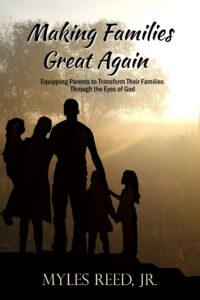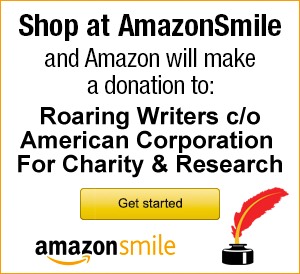The old typewriter days are gone and so are some of the rules. Now we want only one space after a period. Since we have italics, underlining is a thing of the past. We never underline for emphasis. Always use italics.
The age of proportional type has give birth to two longer-than-hyphen characters, the en-dash and the em-dash. However, you might have a hard time finding them on the keyboard.
One of the biggest misuses of the hyphen is in dates and scripture references when specifying a range of numbers. It’s a subtle difference, but editors do want the slightly longer en-dash.
Incorrect: January 24-26
Correct: January 24–26
Incorrect: John 1:6-9, 15; Revelation 13:8-9
Correct: John 1:6–9, 15; Revelation 13:8–9
The en-dash (–), or short dash, is just a little longer than a hyphen.
- On a PC, hold down the Alt key and press 0150 or hold down Ctrl and press – on the numeric keypad
- On a Laptop, hold down the Fn and Alt keys and press mjim.
- On a Mac, hold down Option/Alt and press the hyphen or minus key.
- The Autocorrect feature in Microsoft Word is a bit cumbersome. It will put an en-dash in place of a hyphen when the hyphen is typed after a letter and space and followed by a space, word, and space. They you have to delete the spaces before and after the en-dash.
The em-dash (—), or long dash, is just a little longer than the en-dash. On a typewriter keyboard, it was made with two hyphens.
- On a PC, hold down the Alt key and press 0151 or hold down Ctrl and press – on the numeric keypad
- On a Laptop, hold down the Fn and Alt keys and press mjij.
- On a Mac, hold down Option/Alt + Shift and press the hyphen or minus key.
- The Autocorrect feature in Microsoft Word works well for the em-dash. Type a word, two hyphens (no space before or after), and continue typing with the next word, and Autocorrect will replace the two hyphens with the long dash, exactly as it should appear in print.